How Do I Cancel My YouTube Premium and Get My Money Back?
In a nutshell: To cancel your YouTube Premium membership, go to your YouTube account settings, click on "Settings" and then go to "Billing and Payments." Under the "YouTube Premium" section, click on "Manage" and then click on the "Cancel Membership" button. You can provide feedback on your reasons for canceling if you want. Confirm the cancellation and then contact YouTube support to request a refund by clicking on "Contact Us" and then "Help Center." Search for "Premium Refund" and follow the instructions to get in touch with customer support for the refund process.
Introduction
YouTube Premium membership allows you to watch ad-free videos, play videos in the background, and download videos to watch offline. If you no longer need to use these features, you can cancel your subscription and get a refund. If you’re wondering how to cancel your YouTube Premium membership, read further to learn the step-by-step process of making the cancellation.
Open Your YouTube Account Settings
To begin the YouTube Premium subscription cancellation, open your web browser and go to the YouTube website. Sign in to your YouTube account using your email and password. Click your profile icon on the top-right, and select “Settings” from the new options.

Open YouTube Premium Settings
You can manage your YouTube Premium subscription once you're in the YouTube settings. Locate the “Billing and Payments” tab on the left-hand side of the screen. Navigate to the “YouTube Premium” section and click “Manage.”

Cancel Your Subscription
Now that you’ve accessed the YouTube premium settings, you can proceed to cancel your subscription. YouTube Premium is usually listed under paid memberships; you need to identify it and click the “Cancel Membership” button.

Provide Feedback
Like any other service, canceling your subscription will pique the YouTube staff's curiosity. If you want to share your reasons for canceling the subscription, the platform designates a textbox where you can briefly explain. YouTube uses this feedback to improve its offerings by identifying what clients dislike about its services.
Confirm the Cancellation
After sharing your views or skipping the previous step, confirm the cancellation of your YouTube premium subscription. This step allows you to change your mind or discontinue the process. Review the information displayed on the confirmation page to ensure accuracy. Finalize your cancellation once you’re satisfied by clicking “Yes.”
Request a Refund
After canceling your YouTube premium membership, you must contact YouTube support to request a refund. Return to your account’s homepage and scroll down to the bottom of the page. Identify and click “Contact Us” on the bottom left of the page.

Click “Help Center”
Clicking the contact support button opens a new section containing information on receiving support from YouTube if you have legal issues, security, or media relation queries. Click the “Help Center” link on the top of the page to continue to the next step.

Search “Premium Refund”
To get your membership fee refunded to your account, type in “Premium Refund.” Select the first option regarding a YouTube Premium refund. The next page outlines the policies regarding YouTube Premium refunds. Canceling your subscription discontinues your membership renewal, and once a refund is processed, your membership benefits end.

Get In Touch With Customer Support
Contact the YouTube customer support team after familiarizing yourself with the refund policies. Click the support link provided to access a customer support representative who will guide you through the refund process.

Conclusion
If you subscribe to YouTube Premium and don’t find it appealing, don’t worry; you can cancel the subscription and get a refund. Ensure to provide accurate information during the process to ensure a hassle-free experience. Exercise patience as you wait for the recharge on your account.
Further questions?
Solutions to similar problems
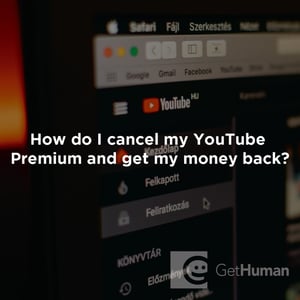
Help from Real People
Why does GetHuman Write How-to Guides for YouTube Problems?
GetHuman has been working for over 10 years on sourcing information about big organizations like YouTube in order to help customers resolve customer service issues faster. We started with contact information and fastest ways to reach a human at big companies. Particularly ones with slow or complicated IVR or phone menu systems. Or companies that have self-serve help forums instead of a customer service department. From there, we realized that consumers still needed more detailed help solving the most common problems, so we expanded to this set of guides, which grows every day. And if you spot any issues with our How Do I Cancel My YouTube Premium and Get My Money Back? guide, please let us know by sending us feedback. We want to be as helpful as possible. If you appreciated this guide, please share it with your favorite people. Our free information and tools is powered by you, the customer. The more people that use it, the better it gets.
