How Do I Update My Account Information with Microsoft?
In a nutshell: Updating your Microsoft account information is a straightforward process that ensures your personal details are current and secure. This blog provides clear steps to change your name, email, phone number, or password. Simply
Introduction
Updating your Microsoft account information is a simple process that helps keep your personal details current and secure. This blog will walk you through each step so you can make changes to your name, email, phone number, or password easily. The steps are clear and easy to follow, even if you don’t consider yourself tech-savvy. All you need is a device with internet access and your Microsoft login credentials. If you get stuck, help is available. By the end of this post, you’ll be confident about updating your account and know how to contact support if you need extra assistance.
Open Your Browser and Go to Microsoft’s Website
Type www.microsoft.com into the address bar of your web browser and press Enter.

Sign In to Your Microsoft Account
Click on the Profile icon at the top right corner of the homepage to sign in.

Enter Your Log in Details
Enter your email, or phone number, then click “Next.” Enter your password and click “Sign in.”
If you have two-step verification turned on, a security code will be sent to your backup email or phone number. Enter that code to complete the login. This extra step helps protect your account.

Go to Your Account Settings
Once signed in, hover over your profile icon at the top right. Click on “My Microsoft Account” from the drop-down menu. This opens your account dashboard.

Click “Your Info”
On the dashboard, look at the top menu and click “Your Info.” This section shows your name, birthday, and other personal details.

Edit Your Personal Information
Scroll down and click “Edit name” to update your first or last name. Type the new name and complete the CAPTCHA box. Click “Save.”

Update Your Contact Info
Still under “Your Info,” scroll to the “Account info” section and click “Manage how you sign in to Microsoft.” You’ll be asked to verify your identity, either by a text code or email confirmation.

Add or Remove Email Addresses and Phone Numbers
Once verified, you’ll see the “Manage how you sign in” page. Click “Add email” or “Add phone number” to update your contact details. To remove an old one, click “Remove” next to it.

Change Your Password
From the account dashboard, on the top right side click “Change Password.” You’ll be asked to verify again. After that, enter your current password and your new one. Click “Save.”

Review and Confirm Changes
Go back to your main dashboard to double-check that all changes saved correctly. It may take a few minutes for updates to reflect.

Contact Microsoft Customer Support (if you need help)
If you have issues, contact support. Go to the bottom of the Microsoft homepage and click “Contact Us”. Choose “Microsoft Account” as your topic, then pick how you want to reach them; via chat, call, or email.

Conclusion
Updating your Microsoft account is easy when you follow these steps. Start by going to the Microsoft website and signing in. From there, access “Your Info” to change your name or contact details. If needed, update your password under the “Security” tab. Always confirm your changes have been saved. If anything goes wrong, Microsoft’s customer service is available to help. Once you finish updating, your account will show the latest info, helping you avoid login problems and keeping your details secure. Stay organized by checking your account once in a while to make sure everything is up to date.
Further questions?
Solutions to similar problems
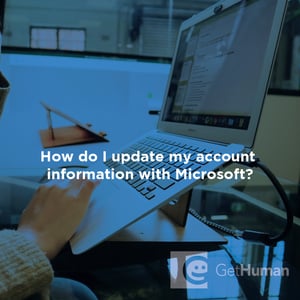
Help from Real People
Why does GetHuman Write How-to Guides for Microsoft - Tech Support Problems?
GetHuman has been working for over 10 years on sourcing information about big organizations like Microsoft - Tech Support in order to help customers resolve customer service issues faster. We started with contact information and fastest ways to reach a human at big companies. Particularly ones with slow or complicated IVR or phone menu systems. Or companies that have self-serve help forums instead of a customer service department. From there, we realized that consumers still needed more detailed help solving the most common problems, so we expanded to this set of guides, which grows every day. And if you spot any issues with our How Do I Update My Account Information with Microsoft? guide, please let us know by sending us feedback. We want to be as helpful as possible. If you appreciated this guide, please share it with your favorite people. Our free information and tools is powered by you, the customer. The more people that use it, the better it gets.
