How Do I Remove Starred Emails in Gmail?
You can remove the starred emails in your Gmail in a few simple steps. It is also easy to star your emails and delete them when necessary. However, deleting your starred emails does not guarantee that they will go away. The emails will always be in your account. There is no format of permanently removing your emails. Even though starred messages are often used to indicate important messages, they are not the same as the messages that appear in the 'Important' folder. To star a message, you have to do it manually. 'Important' messages are generated by an algorithm. If you need help, you may find it on the help desk.
If you have starred emails in your Gmail account, you can remove them in a few simple steps. Follow these steps to remove starred emails in Gmail.
1. Sign in to your Gmail account
2. Click on the gear at the top right
3. Click 'Settings'
4. You will be prompted to a tab that says 'General'
5. Click on 'Inbox'
6. Scroll to 'Starred Messages'
7. Click on the checkbox to remove stars
8. Click 'Save Changes
Deleting Starred Emails on Gmail
You can delete starred emails on Gmail from the 'Starred Items' folder. However, no format will automatically remove your emails completely. Even after deleting your starred messages, they will remain somewhere in your account. If you can no longer see any of your starred emails, check all the inbox tabs (Social, promotions, primary, forum, and updates.) you may also check the 'Trash' and 'Spam' folders. If you can't find it, use the Search Mail option to look for missing messages. Starred messages will always be in the account.
Starring Emails on Gmail
1. Open Gmail on your computer
2. On the left of the page, click Star
3. Click 'More' once the message opens
4. Click 'More' and then 'Add Star'
5. Continue clicking on the icon if you have more than one star
Adding Star Options
You can add other star colors and icons by following these steps;
1. Open Gmail on your device
2. Click 'Settings'
3. Navigate to the 'Stars' section
4. Move the stars between 'Not In Use' and 'In Use'
5. Click 'Save Changes'
How to Find Starred Emails
1. Open Gmail on your device
2. Click 'Starred' at the left of the page
Difference between "Important" and "Starred" message
There are different categories for starred and 'Important' messages. The major difference is that Google tries to work out what may be important to you. Such messages go in the 'Important' folder. You have to manually star messages when you please.
Even though you can manually mark your messages as 'Important' or 'Unimportant,' what you would be doing is providing the Google algorithm with additional information to make it more intelligent in the future.
In your Gmail Priority Inbox, your starred emails are separate from the important email
Contacting Gmail
If you have any other questions or need more help, you may contact the Gmail customer service team and ask for help. The best way to contact Gmail is on the help forum. Unfortunately, there is no way to contact the customer service team directly. You cannot speak directly with an agent. The best way to contact Gmail is on the help forum. You get the chance to learn from the support agents as well as other Gmail users. On the help pages, there are plenty of helpful reminders and tips. They may address some of the most common problems and frequently asked questions.
Further questions?
Solutions to similar problems
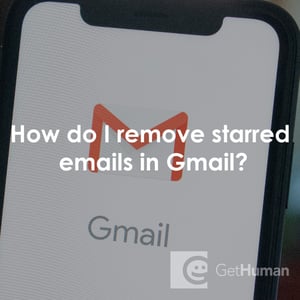
Help from Real People
Why does GetHuman Write How-to Guides for Gmail Problems?
GetHuman has been working for over 10 years on sourcing information about big organizations like Gmail in order to help customers resolve customer service issues faster. We started with contact information and fastest ways to reach a human at big companies. Particularly ones with slow or complicated IVR or phone menu systems. Or companies that have self-serve help forums instead of a customer service department. From there, we realized that consumers still needed more detailed help solving the most common problems, so we expanded to this set of guides, which grows every day. And if you spot any issues with our How Do I Remove Starred Emails in Gmail? guide, please let us know by sending us feedback. We want to be as helpful as possible. If you appreciated this guide, please share it with your favorite people. Our free information and tools is powered by you, the customer. The more people that use it, the better it gets.
